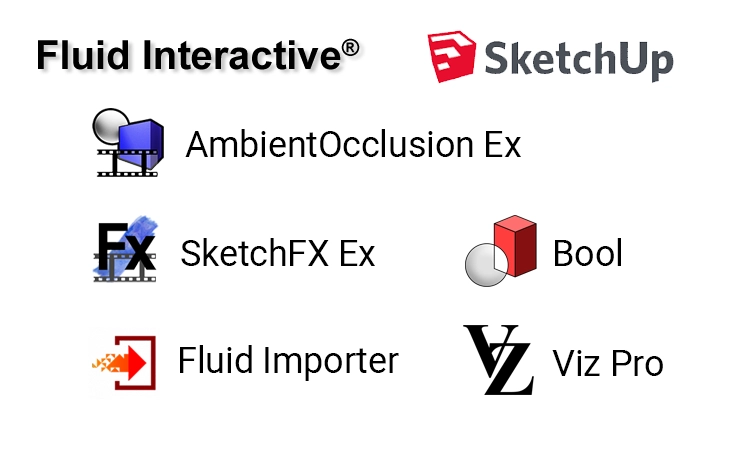در این پست میتوانید بصورت رایگان آخرین نسخه پلاگین Drafter را برای نرم افزار Revit از سایتم دانلود نمایید.

پلاگین Drafter شامل مجموعهای بیش از 180 اسکریپت برای افزایش سرعت و دقت کار شما در نرم افزار Revit می باشد.
Drafter جهت کمک به شما در تمام کارهای مرتبط با ترسیمات نقشه ها است تا بتوانید آنها را سریع تر ترسیم کنید و از کاری که انجام میدهید، بیشتر راضی باشید!
مجموعه قابلیت های این پلاگین در 20 دسته به شرح زیر می باشد :
- 1. Title Lines
- 2. Project Browser
- 3. Vertical Views
- 4. Viewports
- 5. Sheets
- 6. Scopeboxes
- 7. Title Blocks
- 8. Legends
- 9. Schedules
- 10. Revisions
- 11. Text Notes
- 12. Text Notes – Position
- 13. Text Note – Leaders
- 14. Tags
- 15. Tags – Position
- 16. Tags – Leaders
- 17. Dimensions
- 18. Regions
- 19. Various
- 20. Family Editor
منوهای پلاگین Drafter
بخش Genetal

Title Lines :
- Align TL to the point
- Align TL in the X-axis
- Align TL in the Y-axis
- Set length of selected TL as per PICKED Viewport
- Set length of selected TL with MENU
- Set the position of selected TL as per PICKED Viewport
- Set positions of selected TL with MENU
- Save To MEMORY – TL position and length
- Set TL position and length as in MEMORY – Active S
- Set TL position and length as in MEMORY – S. Viewports
- Set TL position and length as in MEMORY – S. Sheets
Project Browser :
- Number – Add prefix
- Number – Add suffix
- Number – To lower case
- Number – To UPPER CASE
- Number – To Title Case
- Number – Find and replace
- Number – Find and replace (All)
- Names – Add prefix
- Names – Add suffix
- Names – To lowercase
- Names – To UPPER CASE
- Names – To Title Case
- Names – Find and Replace
Vertical Views :
- Top & Base Offset – Active
- Top & Base Offset – Selected Views
- Top & Base Offset – Views on Selected Sheets
- Extend Side – Active
- Extend Side – Selected Views
- Extend Side – Views on Selected Sheets
- Set Top & Base as Picked – Active S
- Set Top & Base as Picked – Selected Views
- Set Top & Base as Picked – Views on Selected Sheets
- Set Top & Base with MENU – Active
- Set Top & Base with MENU – Selected Views
- Set Top & Base with MENU – Views on Selected Sheets
- Save To MEMORY – Top & Base Elevation
- Set Top & Base from MEMORY – Active
- Set Top & Base from MEMORY – Selected Views
- Set Top & Base from MEMORY – Views on Selected Sheets
Viewports :
- Align S. V (T)
- Align S. V (M Y-Axis)
- Align S. V (B)
- Align S. Vi (L)
- Align S. V (M X-Axis)
- Align S. V (R)
- Number by Click
- Add +1 to selected detail numbers
- Subtract 1 from selected detail numbers
- Add prefix to detail numbers of S. Viewports
- Add suffix to detail numbers of S. Viewports
- Renumber detail from left to right
- Renumber detail from top to bottom
- Order from the middle of view
- Order with a chosen gap
- Order up to 4 viewports in two rows with 2 points
Sheets :
- Numbers – Add +1 to Selected Sheet
- Numbers – Subtract 1 from Selected Sheet
- Reset Title On Sheet – Active S.
- Reset Title On Sheet – S. Sheets
- Reset Title On Sheet – All Sheets
- Fake Scale – Active S.
- Fake Scale – S. Sheets
- Fake Scale – All Sheets
- Generic Annotations – Adjust positions on all sheets
- Generic Annotations – Save position to MEMORY
- Generic Annotations – Load position from MEMORY to Selected
Scopeboxes :
- Align plans on the sheets with the same scopebox
Title Blocks :
- Reset position to default – Selected TB
- Reset position to default – Instances of Selected TB Type
- Reset position to default – All TB
- Rescue! Set position – Instances of Selected TB Type
- Rescue! Set position – All Title Blocks
- TB – Save position to MEMORY
- TB – Load position from MEMORY to Selected
Legends :
- Position of all instances of selected L
- Title line type of all instances of selected L
- Title line position & length of all instances of selected L
- Make look THE SAME all instances of selected legend
- Legend – Save position to MEMORY
- Legend – Load position from MEMORY to Selected
Schedules :
- Position of all instances of the selected schedule
- Rotation of all instances of the selected schedule
- Schedule – Save position to MEMORY
- Schedule – Load position from MEMORY to Selected
- MATCH 2 Schedules – All Column Widths
- MATCH 2 Schedules – Total width by changing the last column
- Column Widths – Adjust with Clicks
- Column Widths – Adjust them with MENU
- Column Widths – Save widths to MEMORY
- Column Widths – Set widths from MEMORY to Selected
- Column Widths – Set all the same with Menu
- Total Width – Adjust it with MENU
- Total Width – Extend/shorten the last column with MENU
- Unhide all columns – Selected Schedules
- Toggle visibility of hidden columns – Selected Schedules
- Toggle visibility of hidden columns – Active
- Reset visibility of hidden columns – Active
- Reset visibility of hidden columns – All
Revisions :
- Save revision visibility to MEMORY
- Restore revision visibility from MEMORY
- Show all revision clouds and T
- Delete clouds – Active
- Delete clouds – Selected Views or Sheets
بخش Text Notes
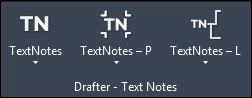
Text Notes :
- TN to lower case
- TN to Title Case
- TN to UPPER CASE
- TN to UPPER CASE – Active
- TN to UPPER CASE – All
- Delete double spaces – Selected TN
- Delete double spaces – Active
- Delete double spaces – All
- Match the width of the selected TN to the PICKED
- Set the width of the selected TN with MENU
Text Notes – Position :
- Move the selected TN to the point
- Move selected TN by 2 points
- Swap position of 2 TNs
- Align selected TNs in X-Axis
- Align selected TNs in Y-Axis
- Alignment – Change and adjust TN (H)
- Alignment – Change and adjust TN (V)
- Rotation – Make TN H
- Rotation – Make TN V
- Rotation – Set TN with Menu
- Distances (Y-Axis) between selected TN (H)
- Distances (X-Axis) between selected TN (V)
- Set average distance (Y-axis) between selected TN (H)
- Set average distance (X-axis) between selected TN (V)
- Set distance between selected TN with Menu
Text Note – Leaders :
- Delete Leaders
- Leader Settings
- Make TN leader lines H
- Make TN leader lines V
- Move TN so their leader lines go H
- Move TN so their leader lines go V
- Make TN leader lines go straight without elbow
- Make TN leader lines go with 90-degree elbow (H)
- Make TN leader lines go with 90-degree elbow (V)
- Align TN leader elbows to point (H)
- Align TN leader elbows to point (V)
- Save TN Leader to Memory
- Set TN Leader from MEMORY from Anchor
- Set TN Leader from MEMORY from End
بخش Tags
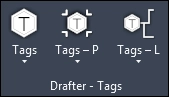
Tags :
- Material T – List empty
- Material T – Nudge all empty
- Material T – Delete all empty
Tags – Position :
- Move selected T to the point
- Move selected T to the same place
- Move selected T by 2 points
- Swap position of 2 T
- Align selected T in X-Axis
- Align selected T in Y-Axis
- Align selected T in X-Axis (L)
- Align selected T in X-Axis (R)
- Align selected T in Y-Axis (T)
Align selected T in Y-Axis (B) - Alignment – Change and adjust T (H)
- Alignment – Change and adjust T (V)
- Distances (Y-Axis) between selected T (H)
- Distances (X-Axis) between selected T (V)
- Average distance (Y-axis) between selected T (H)
- Average distance (X-axis) between selected T (V)
- Distance between selected T with MENU
Tags – Leaders :
- Make Tag leader lines H
- Make Tag leader lines V
- Move T so their leader lines go H
- Move T so their leader lines go V
- Make T leader lines go straight without elbow
- Make T leader lines go with 90-degree elbow (H)
- Make T leader lines go with 90-degree elbow (V)
- Align T leader elbows to point (H TN)
- Align T leader elbows to point (VTN)
بخش Various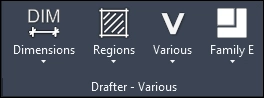
Dimensions :
- Reset value overrides in selected D
- Reset text position in selected D
- Find and replace in all dimensions
- Find Zeros in dimensions
Regions :
- Convert Masking Region into Filled Region
- Walls to Filled Region
Various :
- SWAP
Family Editor :
- Move the Text Element to the point
- Draw lines at (0, 0)
- Set the width of selected Text Elements with MENU
پیش نیازهای نصب پلاگین Drafter
این پلاگین را میتوانید در نرم افزار Revit نسخه های 2020 تا 2024 نصب و استفاده کنید.
راهنمای استفاده از پلاگین Drafter
در این لینک از سایت سازنده پلاگین توضیحات کامل در مورد هرکدام از دستورات به همراه تصاویر قرار داده شده است.جهت راحتی کلیه این بخش های اموزشی را دانلود کردم و در ادامه پست میتوانید ان ها را دانلود نمایید.
- نسخه Trial که قرار داده شده ، بعد از وارد شدن به حساب کاربری اتودسک لایسنس 30 روزه برایتان فعال خواهد شد.
- نسخه خریداری شده این پلاگین به دوستانی که حداقل یک نظر تخصصی درباره یکی از پلاگین های نرم افزار Revit که در گذشته در این پست قرار دادیم ثبت کنند ، بصورت رایگان ارسال خواهد شد.[بعد از ثبت نظر در همان پست ، درخواست خود را در این پست مطرح کنید تا لایسنس به ایمیلتان ارسال شود.]
توجه : نظراتی که در حد چندکلمه باشد و بدون بررسی کامل قابلیت های پلاگین ها ، نظر داده شود تایید نخواهد شد.
توجه : نسخه خریداری شده جهت اجرا نیاز به دسترسی به اینترنت ندارد.
برنامه Drafter 1.1.0 دانلود نسخه 30 روزه دانلود نسخه خریداری شده
راهنمای پلاگین Drafter دانلود فایل
توجه : نحوه دریافت نسخه خریداری شده بالاتر توضیح داده شده است.
رمز فایل ها : samisoft.ir
 دنیای نرم افزار و برنامه نویسی دنیای نرم افزار و برنامه نویسی
دنیای نرم افزار و برنامه نویسی دنیای نرم افزار و برنامه نویسی